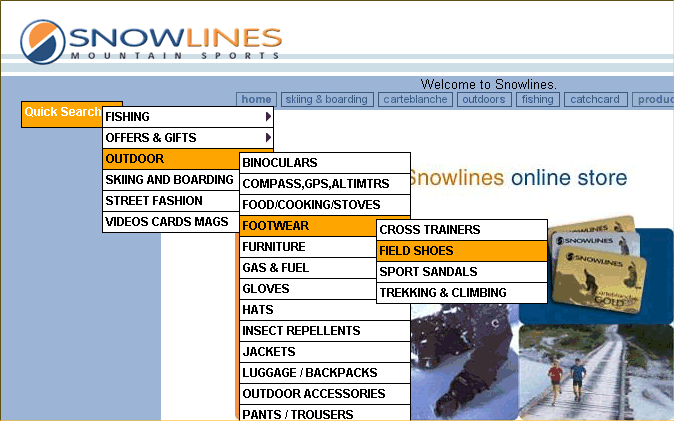
A demo will appear above here shortly.
This program is capable
of creating a set of cascading drop down menus for navigating all the sections
of an Actinic V5, V6 or V7 site.
It works with
live Catalog or Business sites and page Previews.
This is a replacement for NorMenu which read the catalog database and had to be run every time your section structure changed. This version uses Actinics sectiontree netquotevar's and generates the menus automatically.
Some other sites using NorTree / NorMenu are:-
This uses the javascript HV Menu system from:-
www.dynamicdrive.com/dynamicindex1/hvmenu/index.htm
This is an excellent cascading
menu system that works in most major browsers. This program works with HV Menu
V5.41 which is free for commercial and non-commercial use.
The NorTree program completely automates the creation and configuration of such menus. It is written in Borland Delphi 4 and is a full GUI application. Nearly all configuration parameters (and there are lots) are controlled and documented on-screen. NorTree may freely be used on commercial sites (that's why you use Actinic after all).
All you need to do is add a small patch to Act_Primary.html (optionally Act_Brochure_primary.html if you want a menu on your Brochure pages), run NorTree to set configuration parameters and all your pages will be menu enabled. No further configuration is needed as the menus will be automatically incorporated whenver you do a Preview, Update or Refresh.
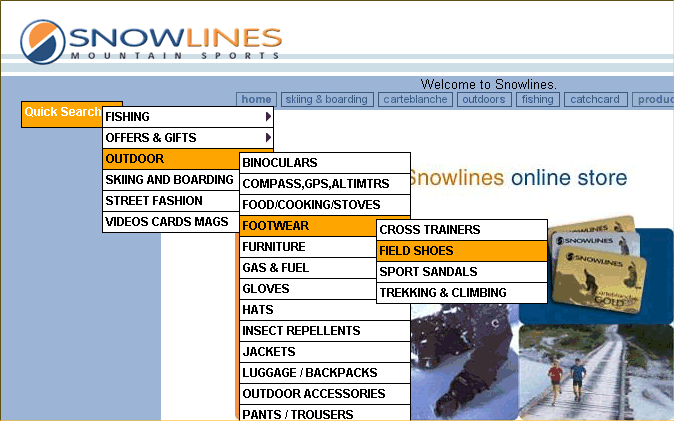
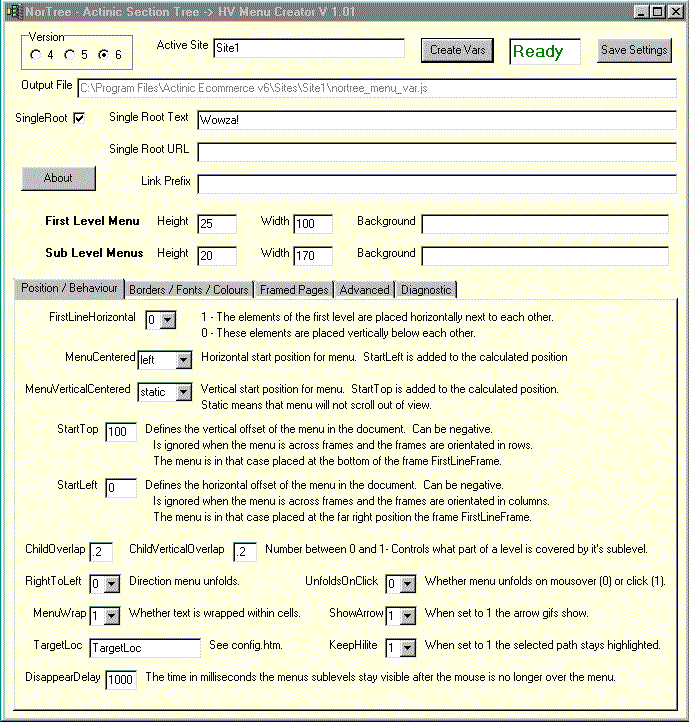
Downloading and Installing:
Uninstalling:
|
Version and Update History The
current readme.txt is here. Right click and choose "Save Target
As" if you want a copy. 03-02-06 V1.13
- Added Compatibility with clean install of V7.0.5 onwards. If you're an existing user then check your version number (run the NorTree configuration program and look in the Title Bar). If it's less than 1.07 then you'll need to read the 1.07 note below. All users should download and install the zipfile as above. If you're a new user that's it. Existing users should copy nortree_menu_create.js from the installation folder ( usually C:\Program Files\NorTree ) into your Site folder(s). 20-02-05 V1.12
- Added Compatibility with Actinic Multi-User 7.5. If you're an existing user then check your version number (run the NorTree configuration program and look in the Title Bar). If it's less than 1.07 then you'll need to read the 1.07 note below. All users should download and install the zipfile as above. If you're a new user that's it. Existing users should copy nortree_menu_create.js from the installation folder ( usually C:\Program Files\NorTree ) into your Site folder(s). 21-08-04 V1.11
- Updated NorTree to optionally make intermediate levels non-clickable1. If you're an existing user then check your version number (run the NorTree configuration program and look in the Title Bar). If it's less than 1.07 then you'll need to read the 1.07 note below. All users should download and install the zipfile as above. If you're a new user that's it. Existing users should copy nortree_menu_create.js from the installation folder ( usually C:\Program Files\NorTree ) into your Site folder(s). 31-05-04 V1.10 - Updated NorTree to work with Actinic V7. Just download the setup zipfile and re-install. Your existing settings will be preserved. 18-10-03 V1.09
- Updated NorTree to optionally auto size tall menus to fit the screen.
If you're an existing user then check your version number (run the NorTree configuration program and look in the Title Bar). If it's less than 1.07 then you'll need to read the 1.07 note below. All users should download and install the zipfile as above. If you're a new user that's it. Existing users should
copy nortree_menu_create.js from the installation folder ( usually
C:\Program Files\NorTree ) into your Site folder(s). And read the 1.07
patch notes below. 14-10-03 V1.07
- Updated Menu Creation script to improve page load speeds for both Catalog
and Business users. NorTree.exe. For fastest operation:- Set Link Prefix field in the Nortree configuration program to the URL of your site's acatalog directory (including the trailing /). E.g. http://www.mysite.com/acatalog/
All users should download and install the zipfile as above. If you're a new user that's it. Existing users:- Copy nortree_menu_create.js
from the installation folder ( usually C:\Program Files\NorTree ) into
your Site folder(s). Read the readme.txt ( usually in C:\Program Files\NorTree ) as the patches to Act_Primary.html and (optionally) Act_BrochurePrimary.html have changed. Repatch these files as per the updated readme. Run NorTree. Set Link Prefix (see above). Create Vars. Save Settings. Exit. Run Actinic and do a Site Update. 13-10-03 Updated
Menu Creation script to improve page load speeds for both Catalog and
Business users. For fastest operation:- Set Link Prefix field in the Nortree configuration program to the URL of your site's acatalog directory (including the trailing /). E.g. http://www.mysite.com/acatalog/ There's a new setting
Business Site in theNorTree configuration program. Set if using
Business, Clear if Catalog.
All users should download and install the zipfile as above. If you're a new user that's it. Existing users:- Copy nortree_menu_create.js
from the installation folder ( usually C:\Program Files\NorTree ) into
your Site folder(s). Run NorTree (ignore any warning about IsBusiness not being found in the config file). Set Business Site as appropriate, Set Link Prefix (see above). Create Vars. Save Settings. Exit. Run Actinic and do a Site Update. 04-10-03 Updated
Menu Creation script to improve page load speeds. http://www.mysite.com/cgi-bin/ss000001.pl?SECTIONID=Basic%5fProducts%2ehtml&NOLOGIN=1 Now these seem to make Internet Explorer think that it's loading a dynamically generated page with the result that EVERYTHING gets reloaded (even if you NorTree navigate to the page you were already on!). The solution is to set the (previously unused) Link Prefix field in the Nortree configuration program to the URL of your site's acatalog directory (including the trailing /). E.g. http://www.mysite.com/acatalog/ And use an updated nortree_menu_create.js routine. This strips out everything but the page name from the section tree URL and prefixes it with the LinkPrefix. You are now navigating using normal URL's for your pages and the browser correctly loads these from the cache. E.g:- http://www.mysite.com/acatalog/Basic%5fProducts%2ehtml If you have a Business site then it may be necessary to use the previous cgi based searchscript method as I guess this route is necessary to check for logins. In this case just leave the Link Prefix field null and all will operate as before.
Installation of Update If you are an existing NorTree user then follow the instructions below. New users should just download the zipfile as above. Get the replacement nortree_menu_create.js here. Unzip and copy the replacement nortree_menu_create.js into your Site folder(s). Also put a copy into
the NorTree installation folder ( usually C:\Program Files\NorTree ) as
this will be the copy used on new sites. Run NorTree, set Link Prefix to suit your site and do Create Vars then Save Settings. This strips out everything but the page name from the section tree URL and prefixes it with the LinkPrefix. You are now navigating using normal URL's for your pages. This way you are generating normal links to all the pages and the browser correctly loads these from the cache. BTW. This isn't a NorTree thing as any use of the Actinic section tree structure will cause unnecessary page loads. If you have a Business site then it may be necessary to use the previous cgi based searchscript method as I guess this route is necessary to check for logins. In this case just leave the Link Prefix field null and all will operate as before. 08-08-03 Install Routine updated to default to Actinic V6. It's in the zipfile. 30-07-03 The menu_com.js routine updated to 5.411 for Opera 7 Compatibility. You can get the new file by right clicking here and saving it to all your Site folders. It's also in the zipfile. To install from the zipfile:
15-01-03 The nortree_menu_create.js routine updated. Previous versions used JavaScript too complex for ancient browsers. It's now been simplified. You can get the new file by right clicking here and saving it to all your Site folders. It's also in the zipfile. To install from the zipfile:
14-01-03 The nortree_menu_create.js routine updated. Original version failed to build menu if there was a double quote in a section name. E.g. Lots of 6" Nails. You can get the new file by right clicking here and saving it to all your Site folders. It's also in the zipfile. To install from the zipfile:
27-11-02 Excecutable updated to V1.05 - No code changes but some form fields increased in size for user convenience. 15-11-02 Excecutable updated to V1.04 (1.03 was making unnecessary copy of nortree_menu_var file into PreviewHTML). Also Javascript Error in nortree_menu_create.js. Links will now work in Actinic V5 Preview. Current download fixes this. Download and Install. Delete nortree_menu_create.js in your Site1 folder and run NorTree.exe to rebuild it. 04-11-02 Excecutable updated to V1.03. Better ini file support. Added extra parameter "Max Depth" that allows you to limit the depth the menu expands to. Set to 0 to display all levels. To install:
03-11-02 Excecutable updated to V1.02. New sites had non blank value in TargetLoc causing Netscape 4 to error. 02-11-02 Initial release V1.01. |
Let me know how you get on. I'd like to see it in use.
Have fun . . . Norman Rouxel . . . www.drillpine.biz